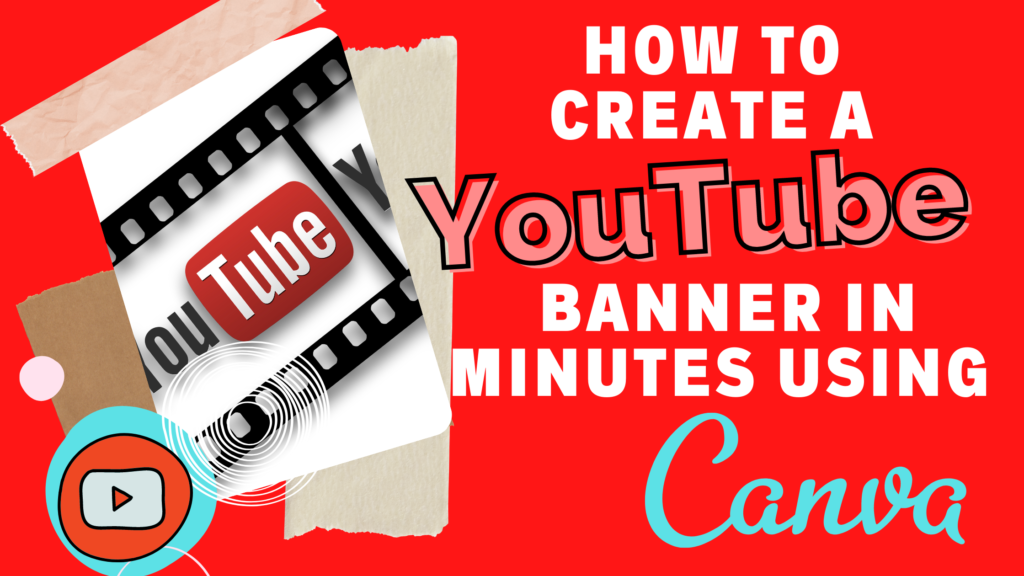How To Create A YouTube Banner.
plus ----Your FREE YOUTUBE TEMPLATE FOR YOU
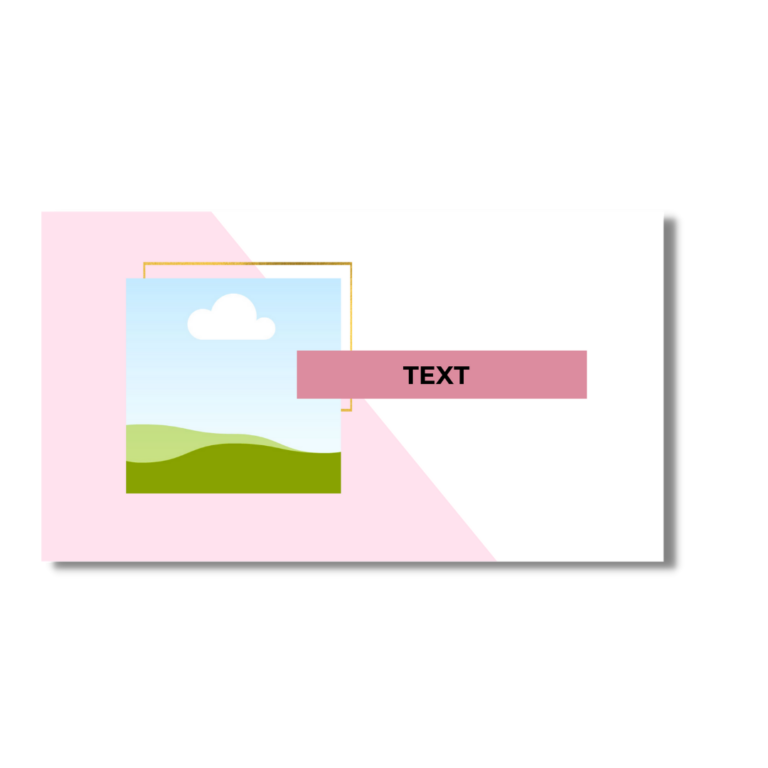
How to create a YouTube banner – Plus your free YouTube template to download and start designing. Ever wondered how you can create a YouTube banner in minutes? If so then this post is for you. Whether you are new to YouTube or Graphic Design then you will find something to take away from this post.
If you are a pro YouTuber and/or graphic designer then this post is not for you. If you just want a free YouTube template and know how to edit it, then this is for you! Just scroll down to get the free template.
This clean chic style YouTube banner template has been carefully created for you and your channel. Whether you are new to YouTube or new to graphic design, this template will save you time in editing your banner for your channel. Use this template to edit the wording, fonts, font color, and background color to match your needs and your brand. No software is required. Simply download the PDF with the link to the template, copy and paste the link in your browser, and start creating. You will need a free account with Canva to use the templates. Scroll down to see the step-by-step guide to editing
What is Canva
Canva is a free graphic design platform that makes creating custom graphics easy. Canva can be accessed by computer, phone, or tablet and is extremely user-friendly. You can use their templates, make your own, or purchase from a graphic designer. You can use Canva for making all sorts of things like invitations, posters, social media posts, YouTube banners presentations, blog posts, etc.
Why purchase templates
If you are new to Graphic Design or YouTube then purchasing templates from places such as Etsy can help save you a lot of time and effort. Canva does offer a range of free and paid-for templates but with millions of others using the same templates, it can be hard to stand out from the crowd. When you purchase a template you are purchasing something that is designed how you would like it with maybe a bit of tweaking here and there.
Try this free template for your Channel
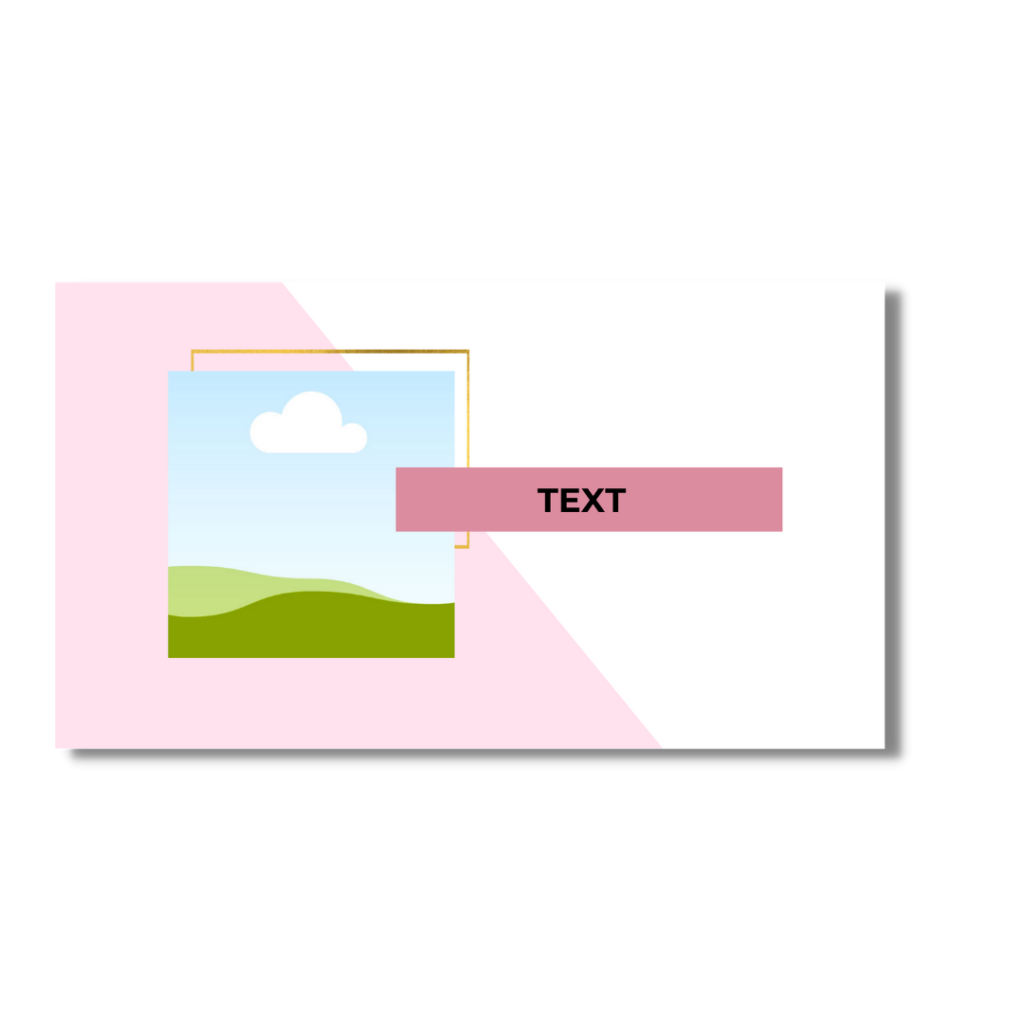
FREE YOUTUBE TEMPLATE
Subscribe to our email list & get the free download. This will unlock the file and subscribe you to our email list. You can unsubscribe at any time.
How to How to create a YouTube banner -- with templates
1. Create a free account on Canva
2. Download the PDF above and copy link into your web browser.
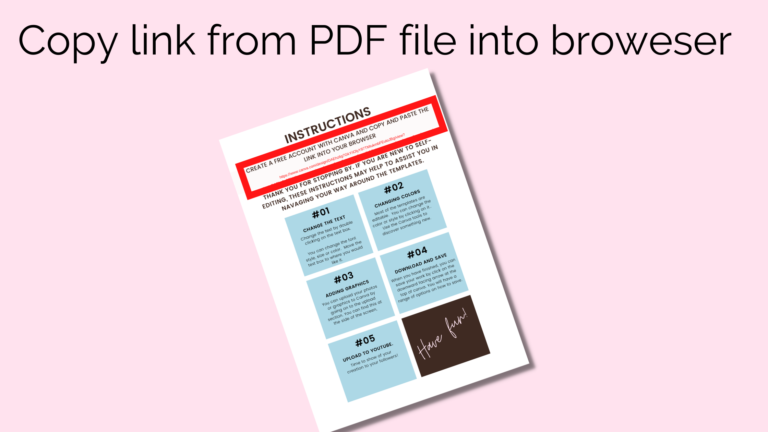
3. Click on the use template

4. Now you can start to edit the templates
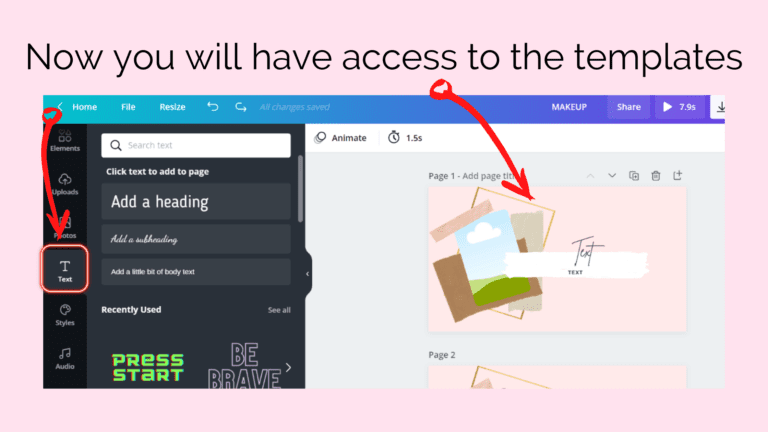
5. To upload your own photos, head to the left hand side and click on uploads and then click upload media. Here you can add your own photos.
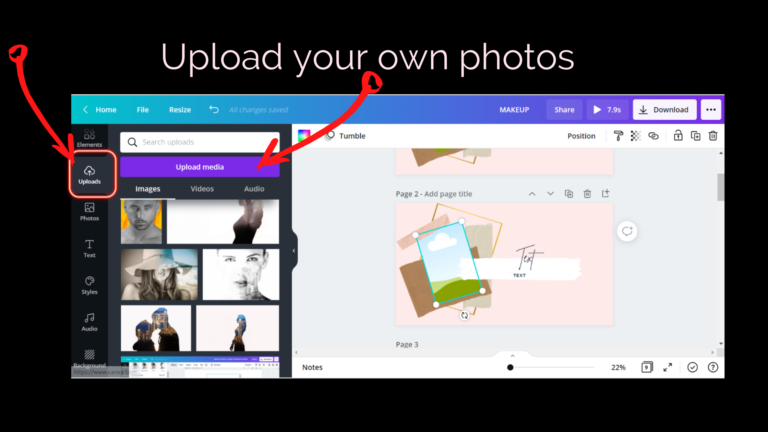
6. Alternatively, you can use the free stock photos from Canva. In the search bar type in the type of photo you are looking for.
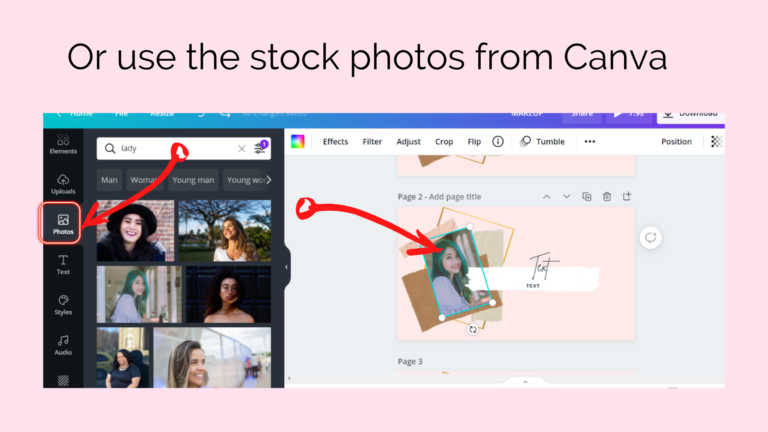
7. Add a heading/subheading.
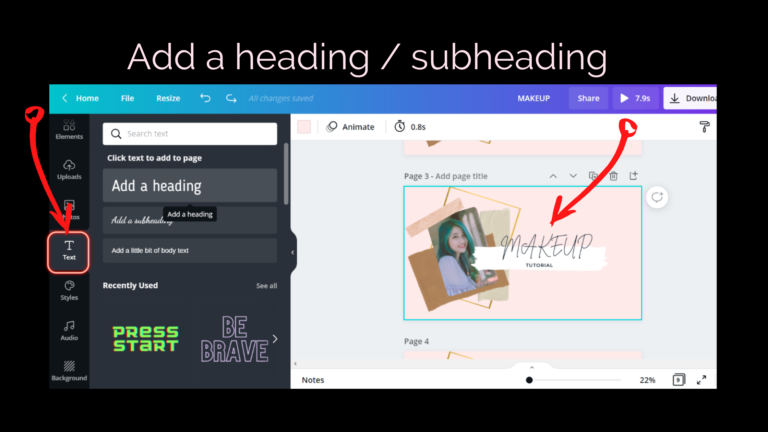
8. Change the font and size to match your branding style.
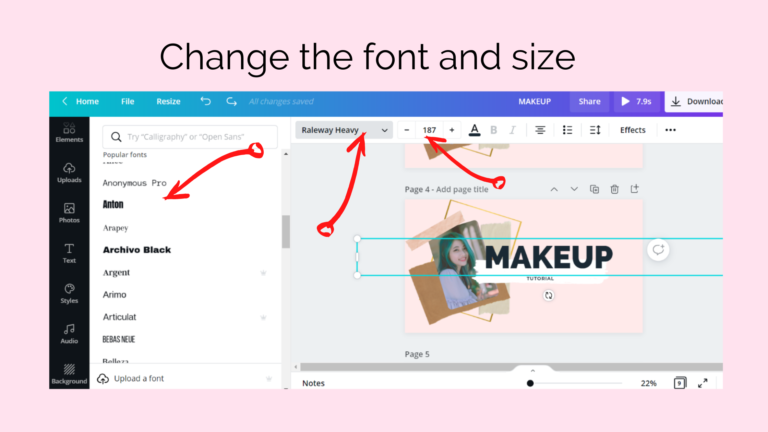
9. Click on the effects button near the top right corner. Here you find some different styles which will help to make your heading ‘pop’ out. You can also change the font color.

10. Move or delete any elements you don’t want to use.
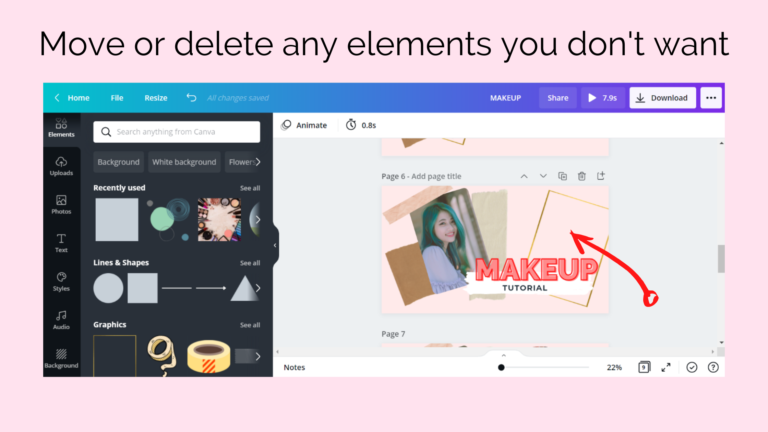
11. Depending on your branding style you may wish to add more photos
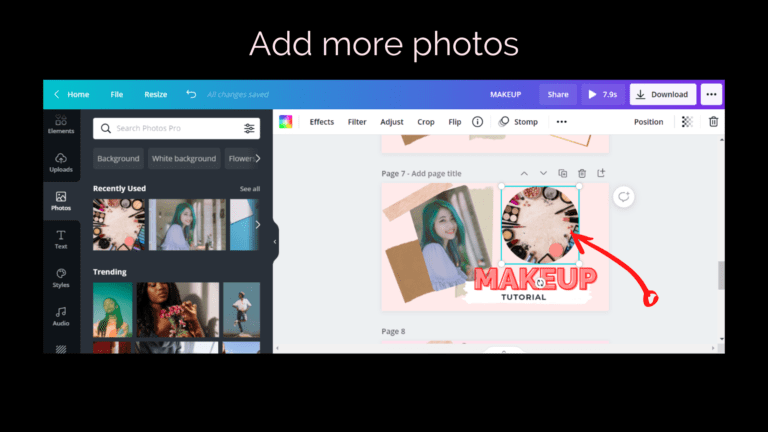
12. Change the background color by click the colored square at the top. Choose the color you would like to use from the color panel.
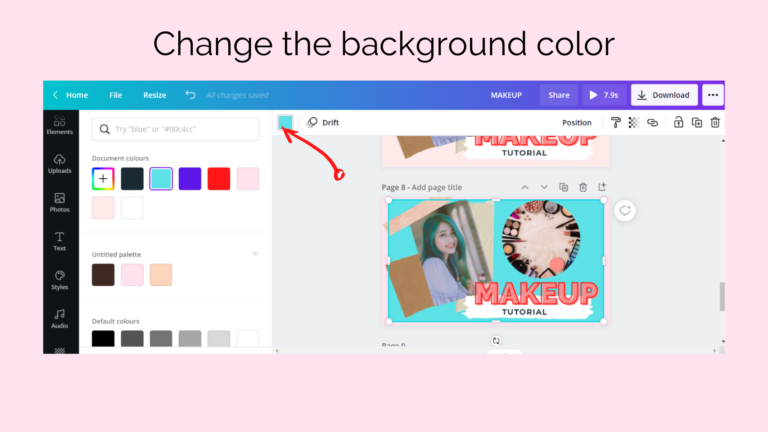
14. Add more elements.
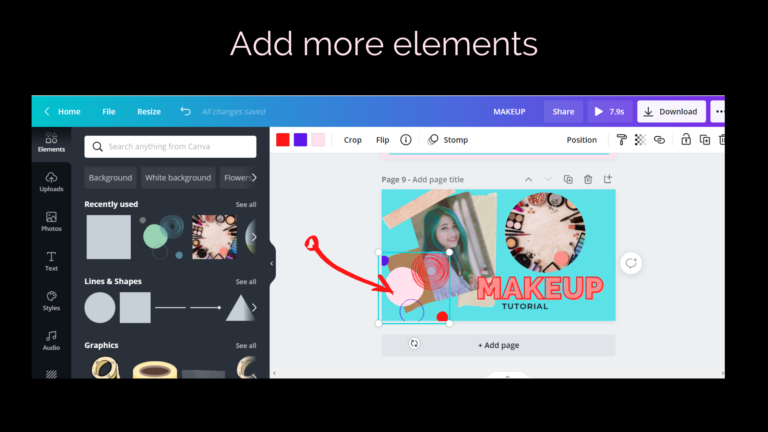
Once you’re happy with the overall look, it is time to download, save and upload to You Tube.
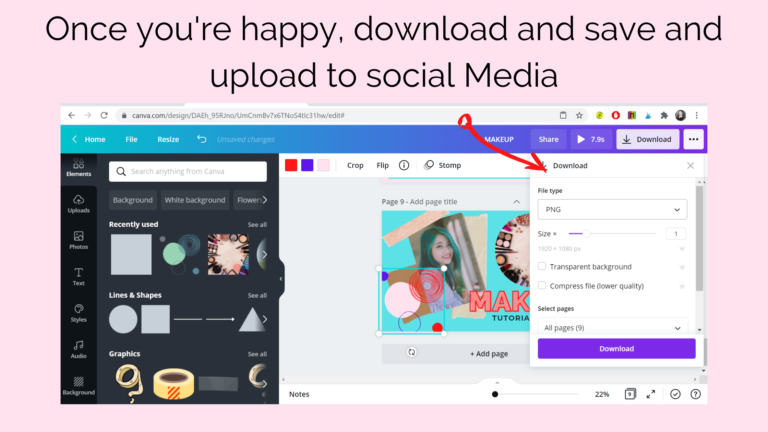
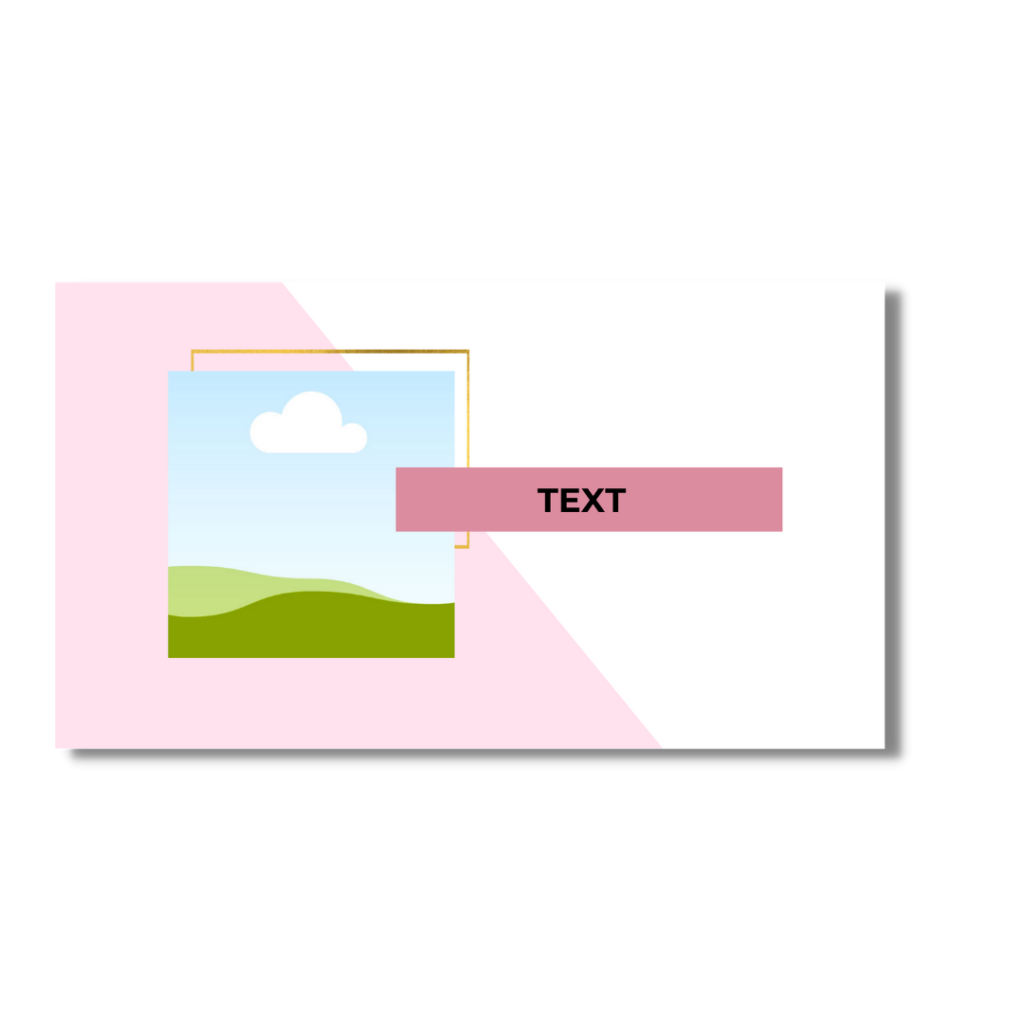
FREE YOUTUBE TEMPLATE
Subscribe to our email list & get the free download. This will unlock the file and subscribe you to our email list. You can unsubscribe at any time.
Did you find this post useful? If so leave a comment below. Thank You for stopping by.
Need to save more time?
Check out some other themed YouTube templates to help you save time and energy